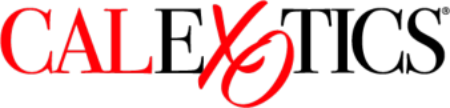CalExotics Connect® - Venus Butterfly
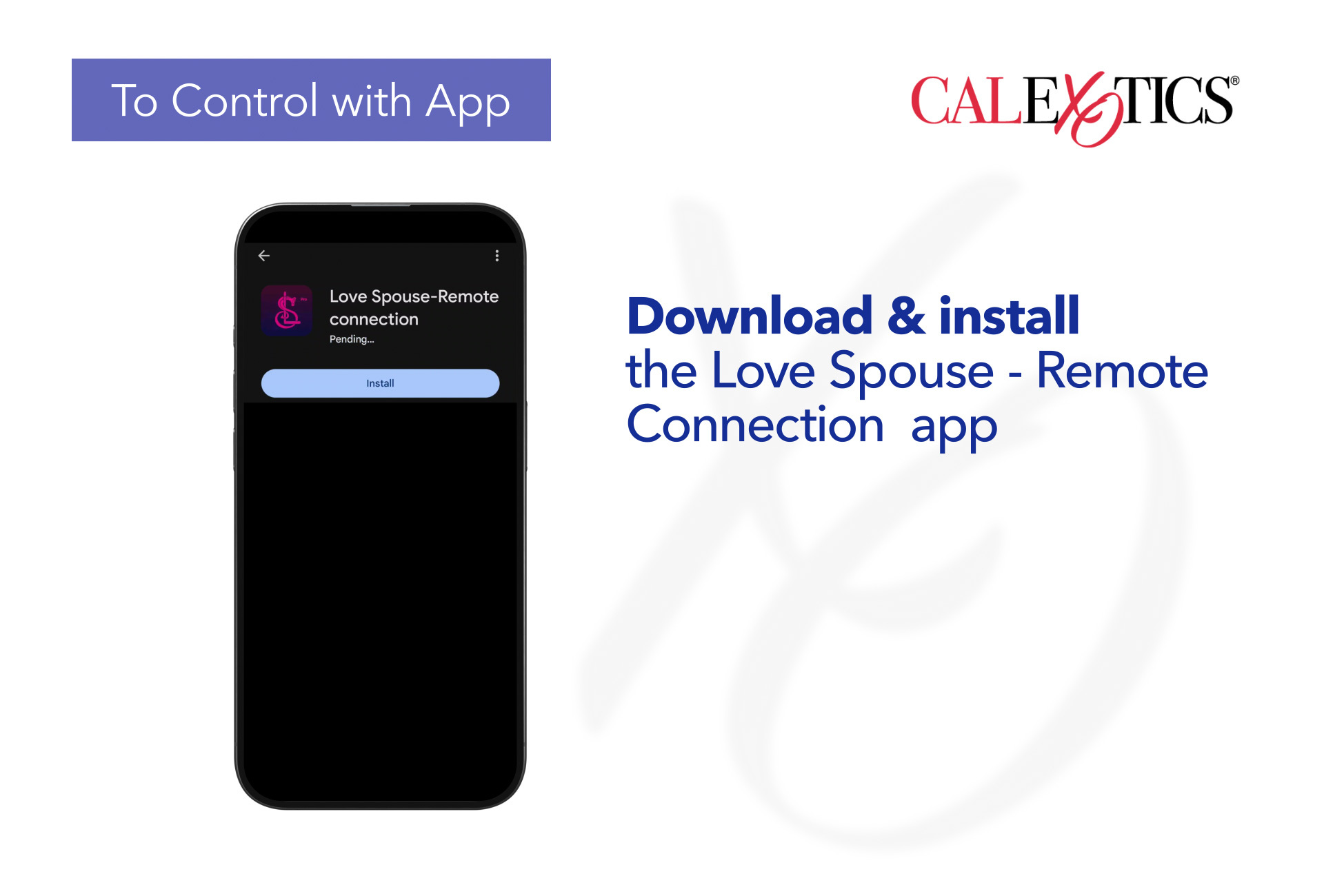
Search for Love Spouse - Remote Connection in the App Store or Google Play. Download and install.
California Exotic Novelties LLC (Calexotics), as a third-party user of the Love Spouse or the Love Spouse – Remote Connection application(s), does not assume any responsibility for any losses or damages that users may incur because of any transmissions, communications, or actions conducted through the application. We encourage users to review and adhere to the service terms and privacy policies of the application provider on the application.
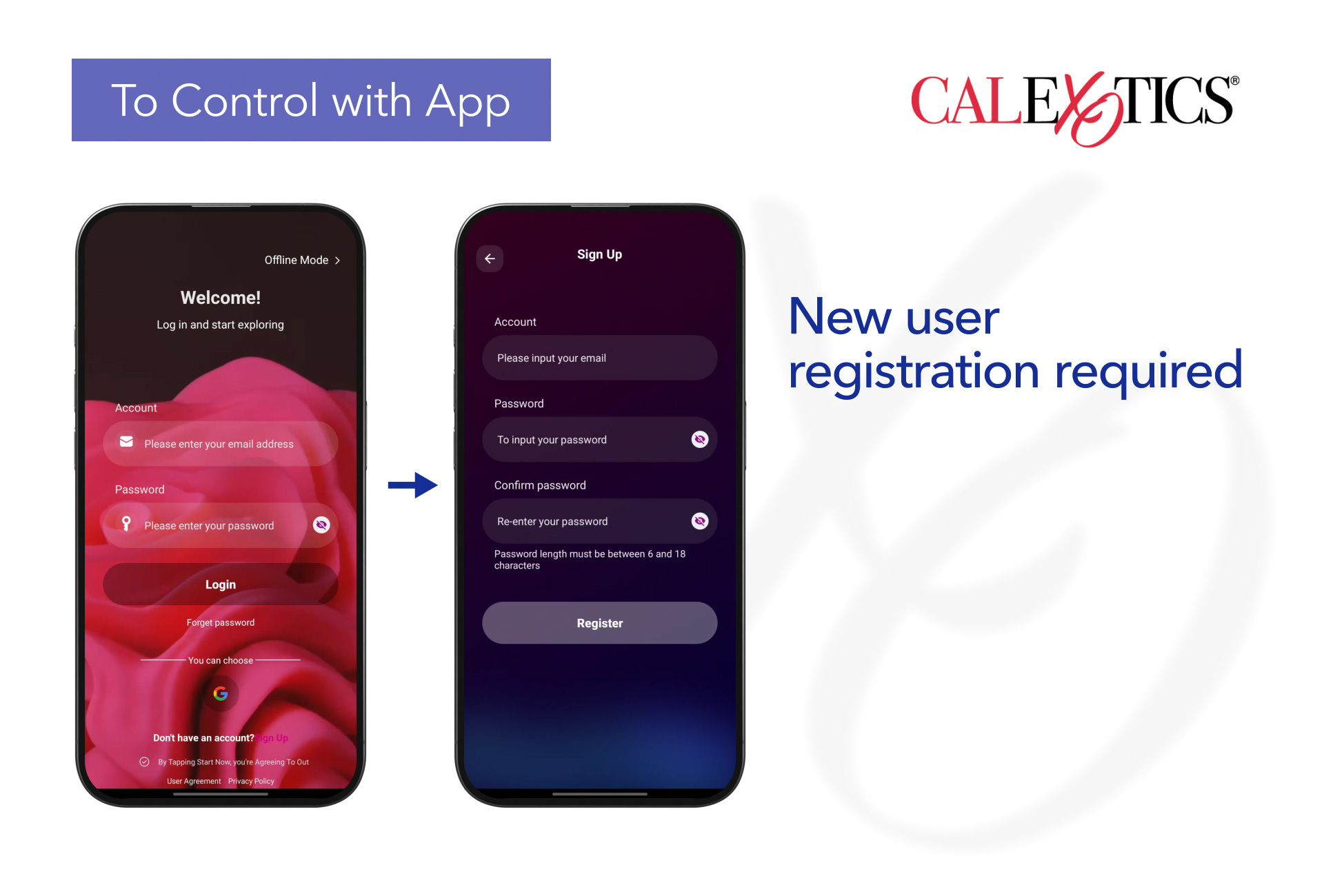
A new user registration is required on your first login.
Tap New User Registration and complete the registration with your email address. Accept the user agreement and privacy policy located at the bottom of the screen.
After registration, enter the account and password to log into the App.
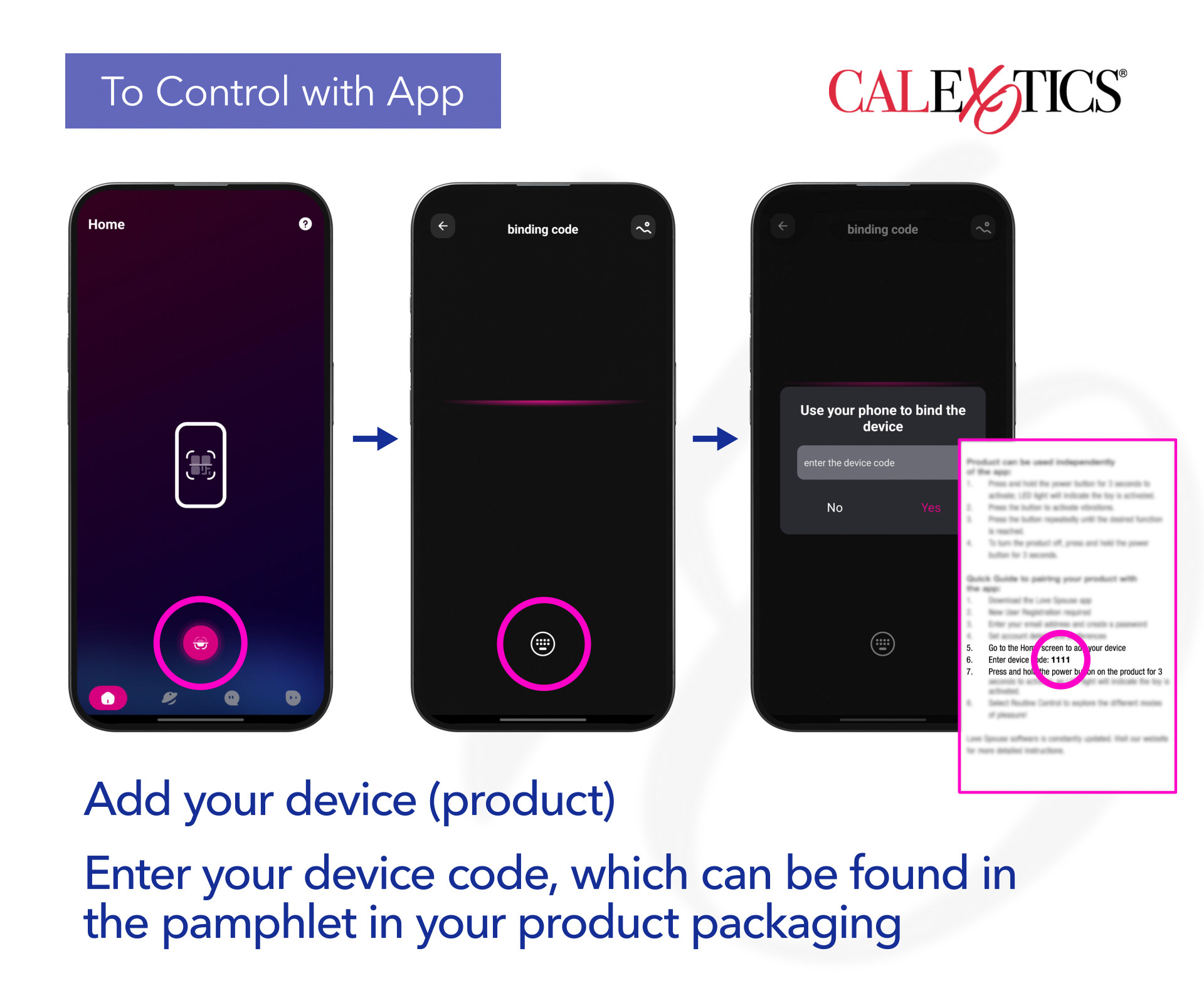
You will need to bind the device after logging in for the first time. With the phone connected to the internet and your Bluetooth turned on, open the App and tap the center button (Bind device). Tap the center button again and type the device code.
The device code can be found in the pamphlet in your product packaging. Tap Routine/Regular Control to start using the device.
Long press the device icon to delete the device and modify the device name.
Note: The Bluetooth of the mobile device must be turned on to control the device. If the Bluetooth is not turned on at this time, a prompt will appear. You must turn the Bluetooth on before you can control the device.
Press and hold the power button on the device for 3 seconds to activate; an LED light will indicate the device is activated. Repeat this step to deactivate the device.
Using the App, choose from the different modes on the top left menu:
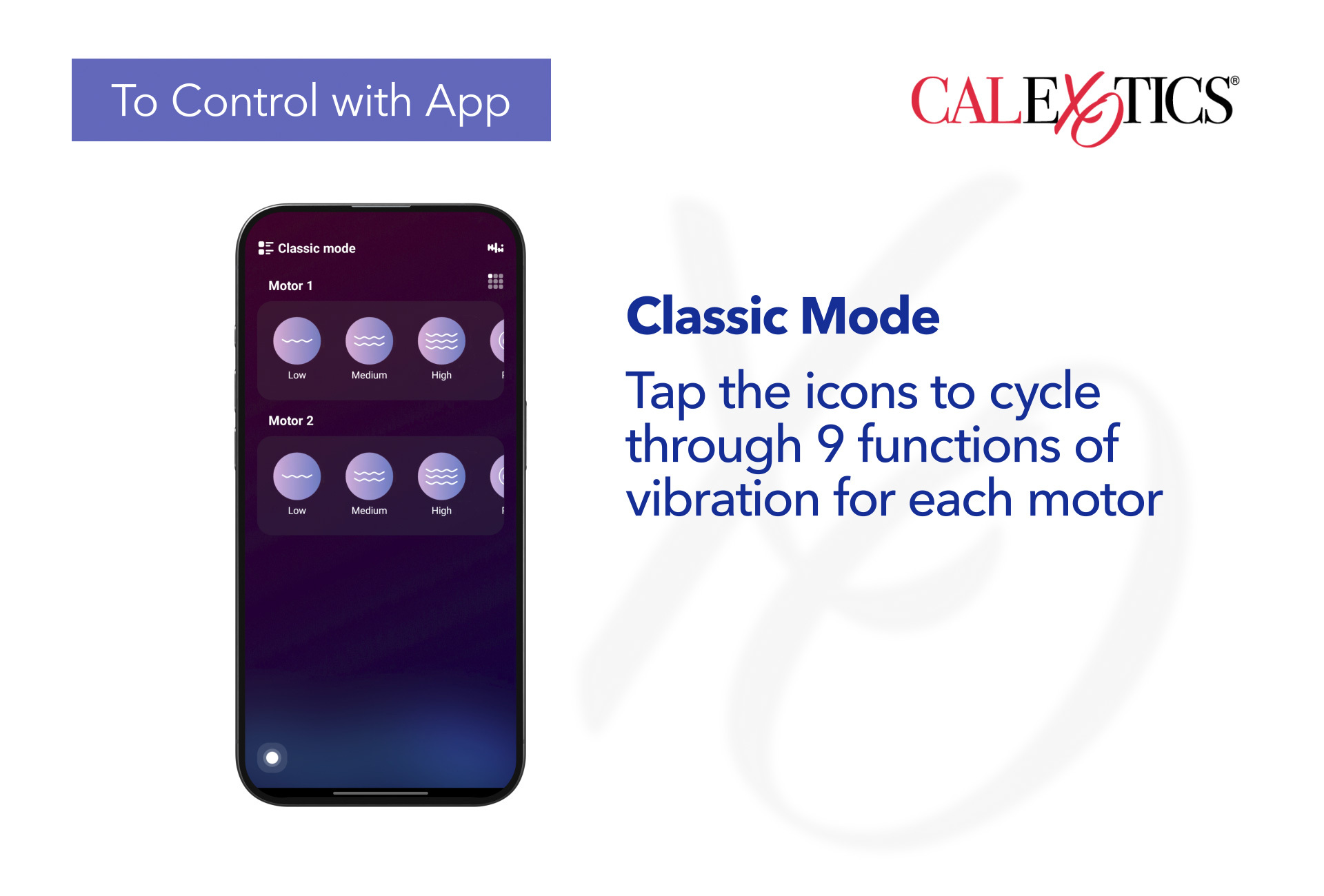
Classic mode: Tap any icon to choose between the 9 functions of vibration. The device will vibrate to the corresponding mode. At the same time, the icon on the App will flash. Tap this icon again to stop the vibration mode and enter the standby state. The App icon will also stop flashing.
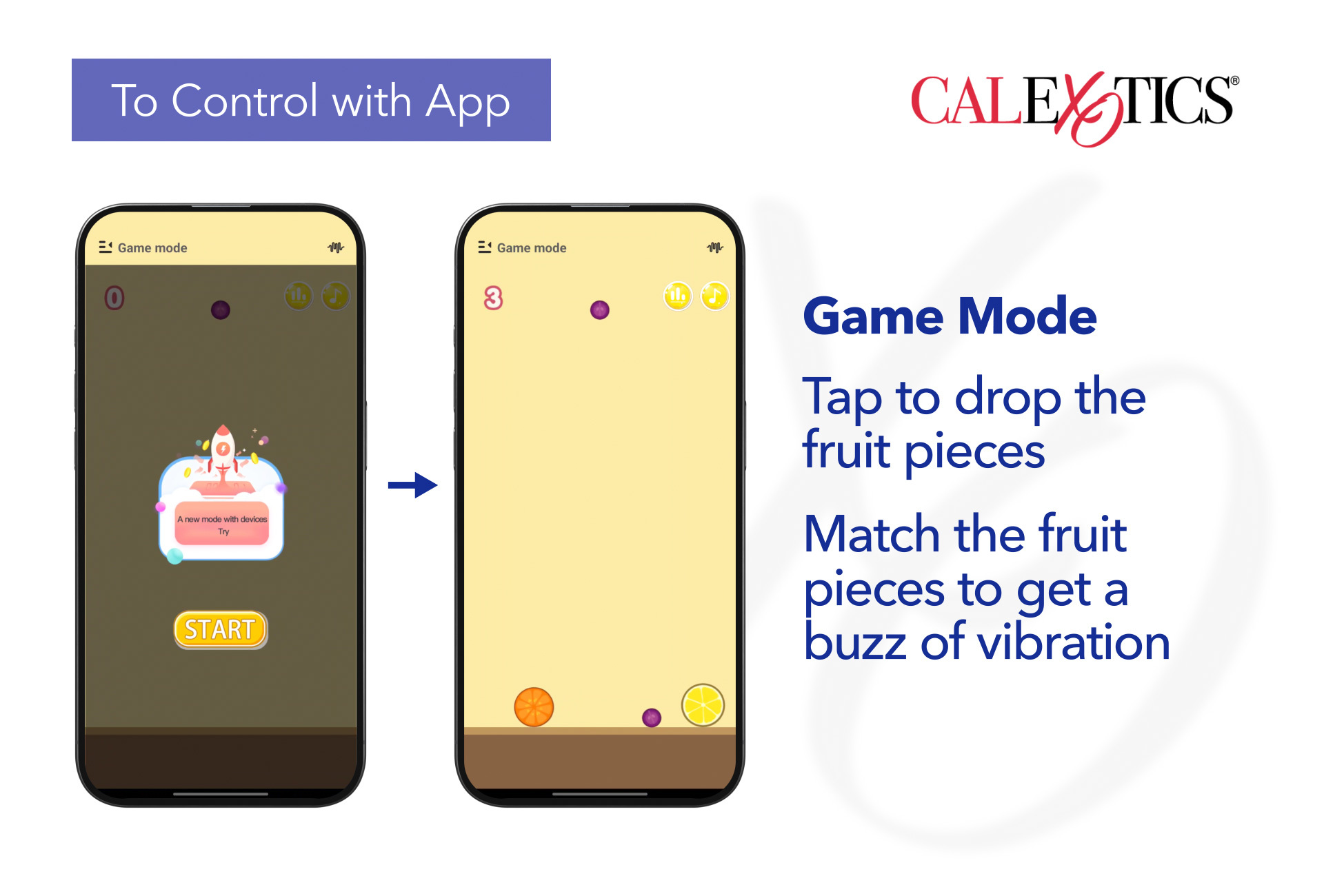
Game mode: Tap Game Mode to enter Game Mode. Tap start to begin the game. Tap any area on your mobile device to drop the fruit pieces. Match the fruit pieces to achieve vibration. The larger the fruit pieces, the higher the vibration intensity.
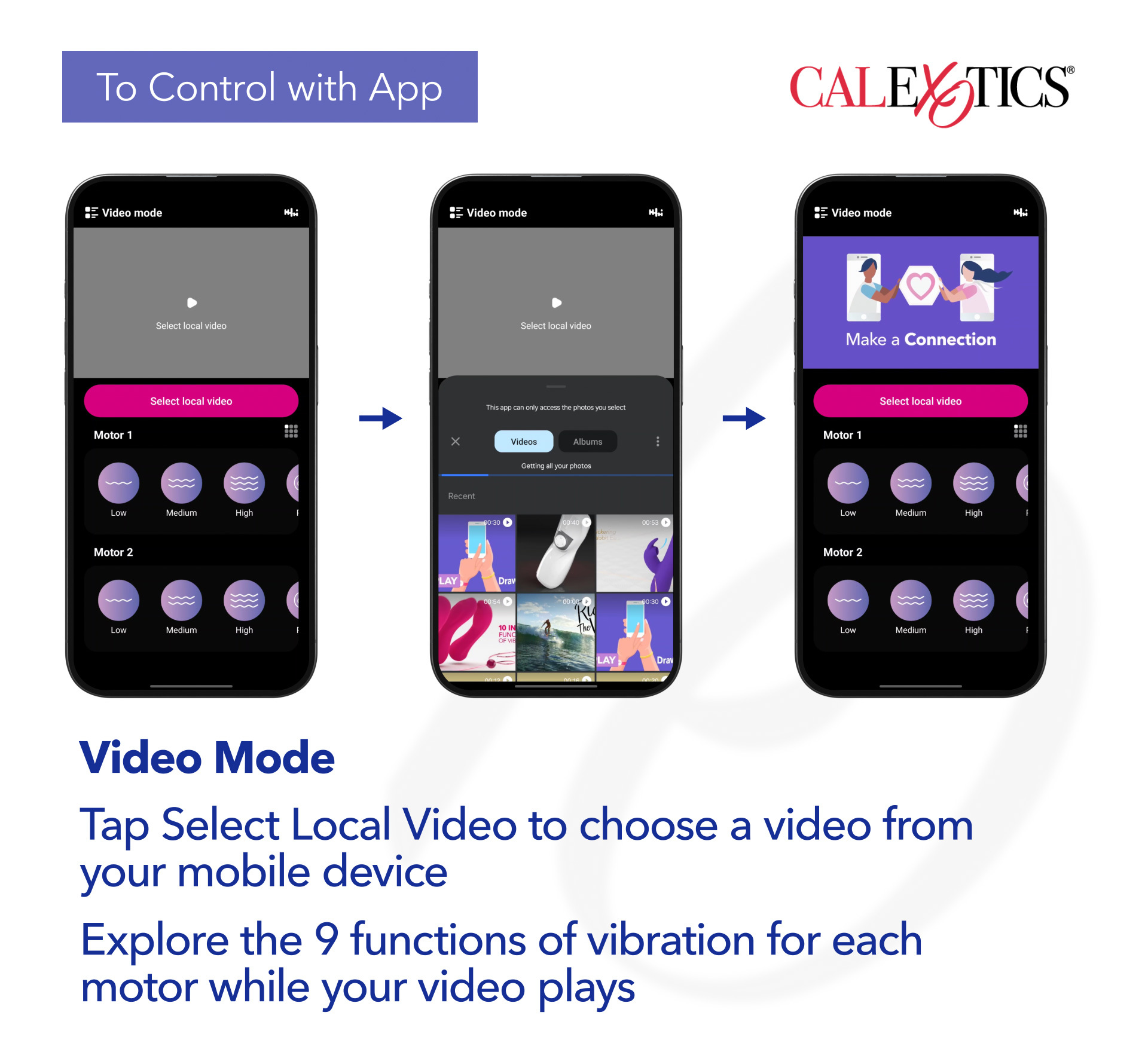
Video mode: Tap Video Mode to enter Video Mode. Tap Select Local Video to choose a video from your mobile device. Explore the 9 functions of vibration while your video plays.
Music mode: Tap Music Mode to enter Music Mode.
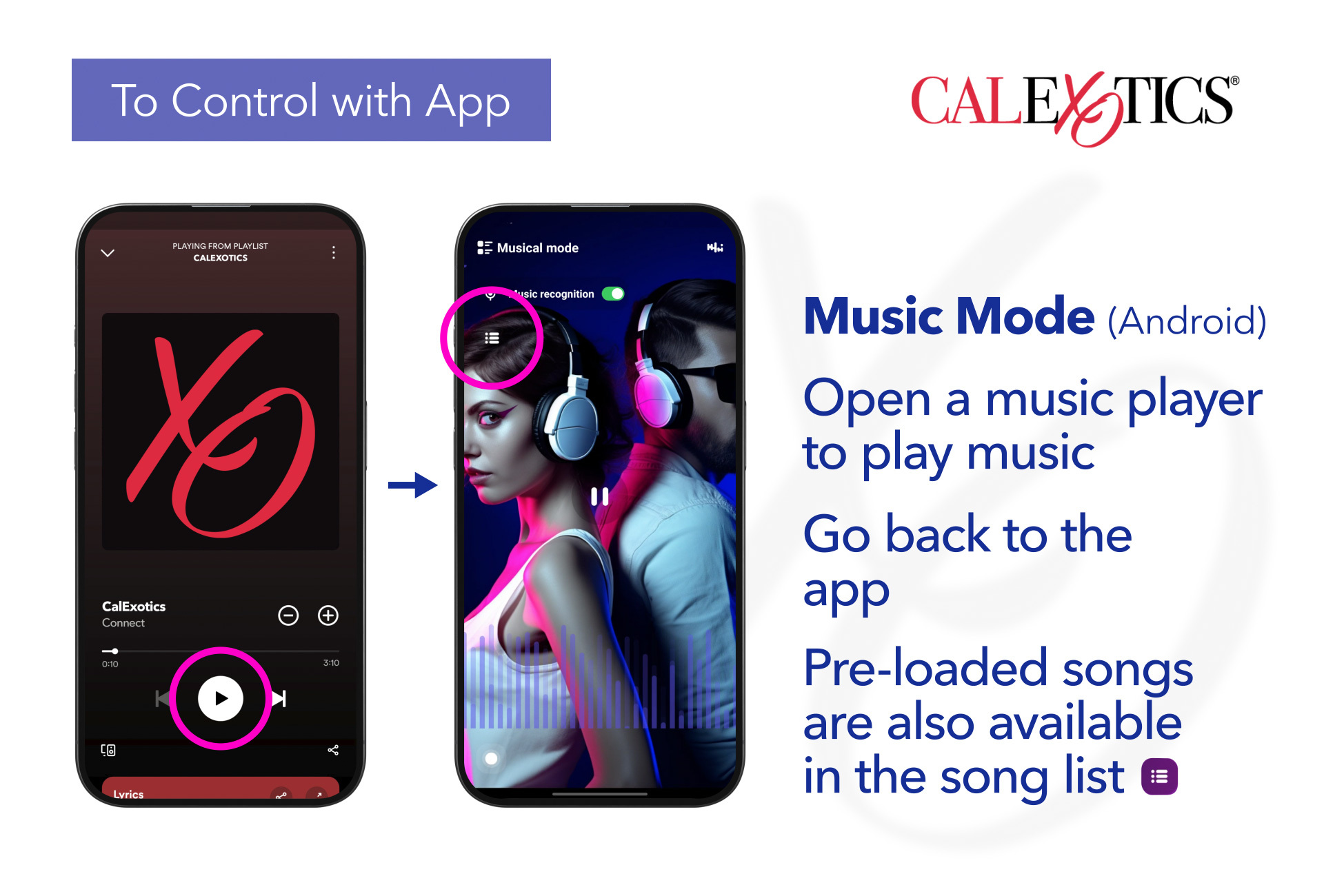
Android: Open a music player on your mobile device to start/stop the music (turn music recognition on to use this feature). Go back to the App. The device will vibrate along with the music. Pre-loaded songs are also available in the song list.
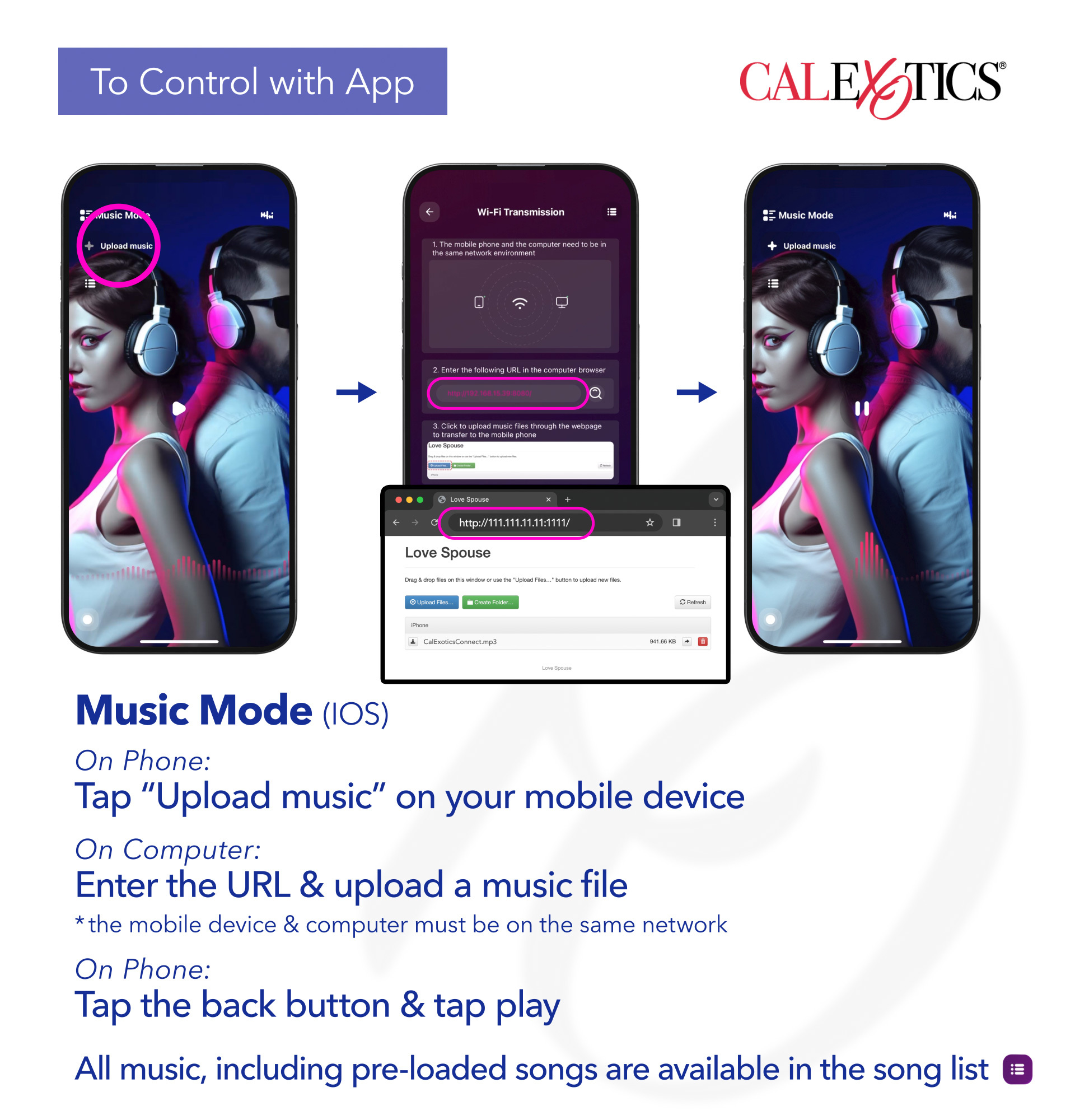
IOS: Tap Upload Music on your mobile device. Using your computer, enter the URL listed in the computer browser. Click Upload Files and select a music file. On your mobile device, tap the back button and then tap the play button to play the music. The device will vibrate along with the music. All music, including pre-loaded songs are available in the song list.
The mobile device and computer must be on the same network.
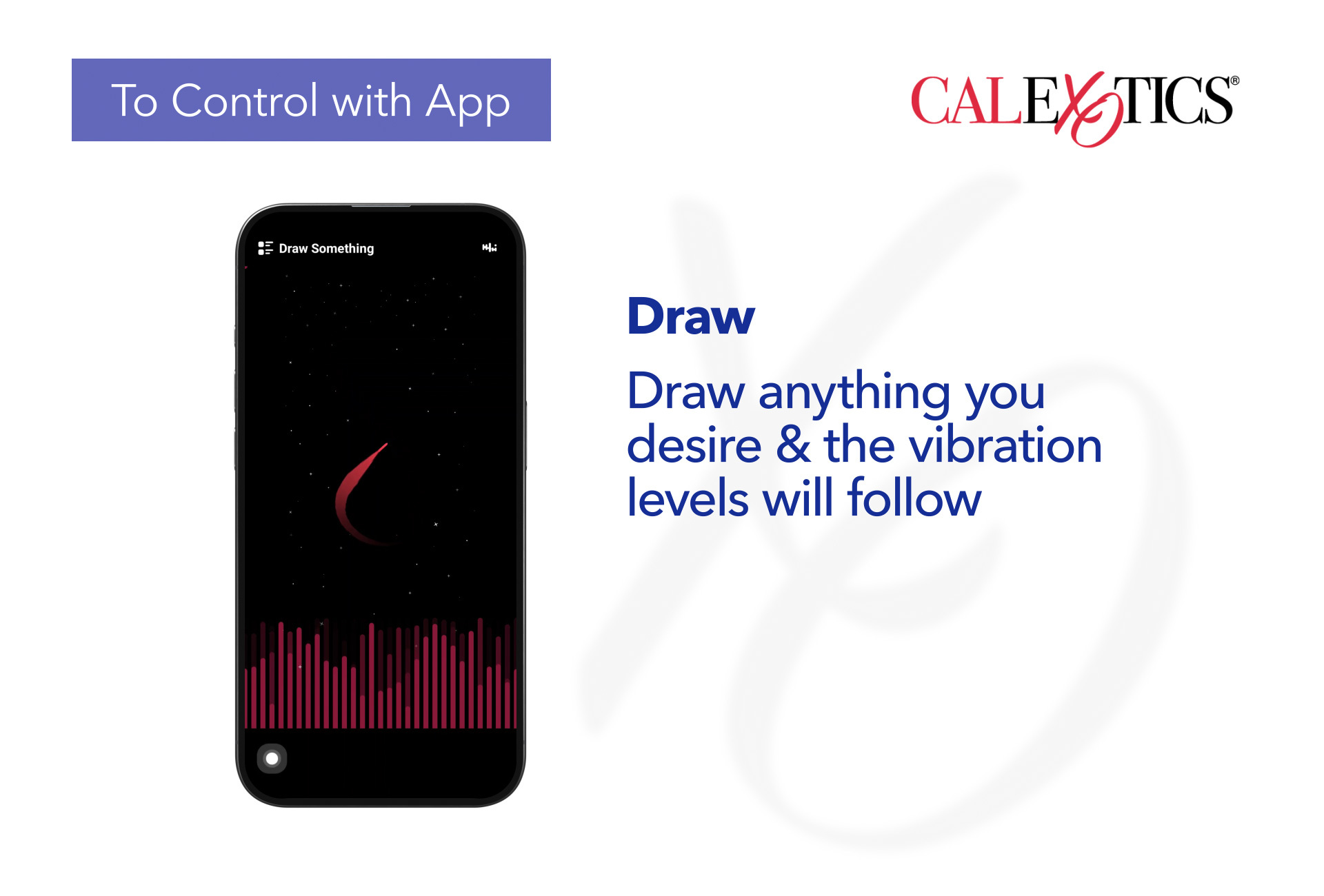
Draw something: Tap Draw Something to enter Draw Something. Draw anything you desire, and the vibration levels will follow according to the levels listed on the App.
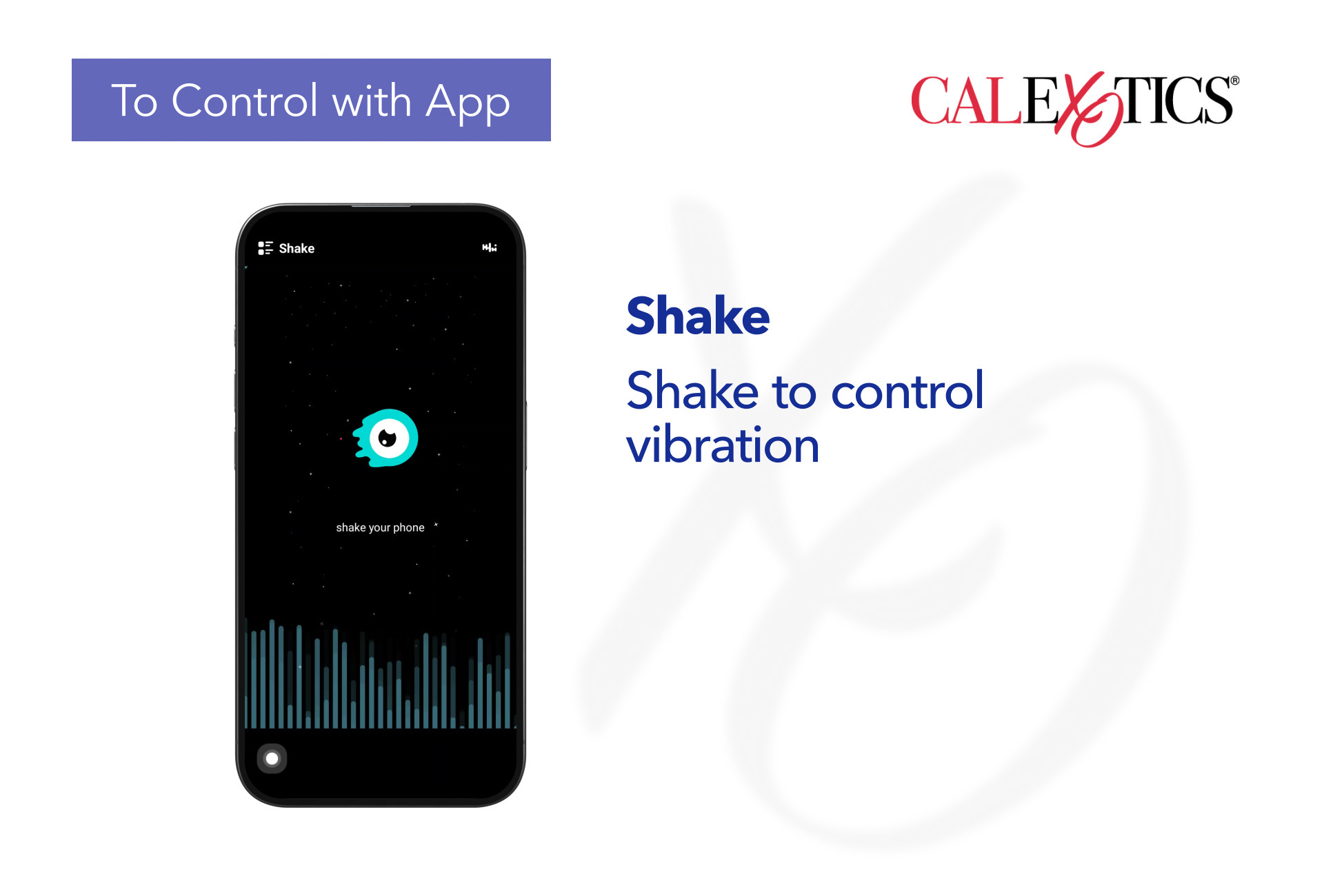
Shake: Tap Shake Mode to enter Shake Mode. Shake the mobile device, and the vibration frequency and rhythm will correspond with the shaking of the phone.
Interactive mode: Tap the Interactive Mode to enter Interactive Mode.
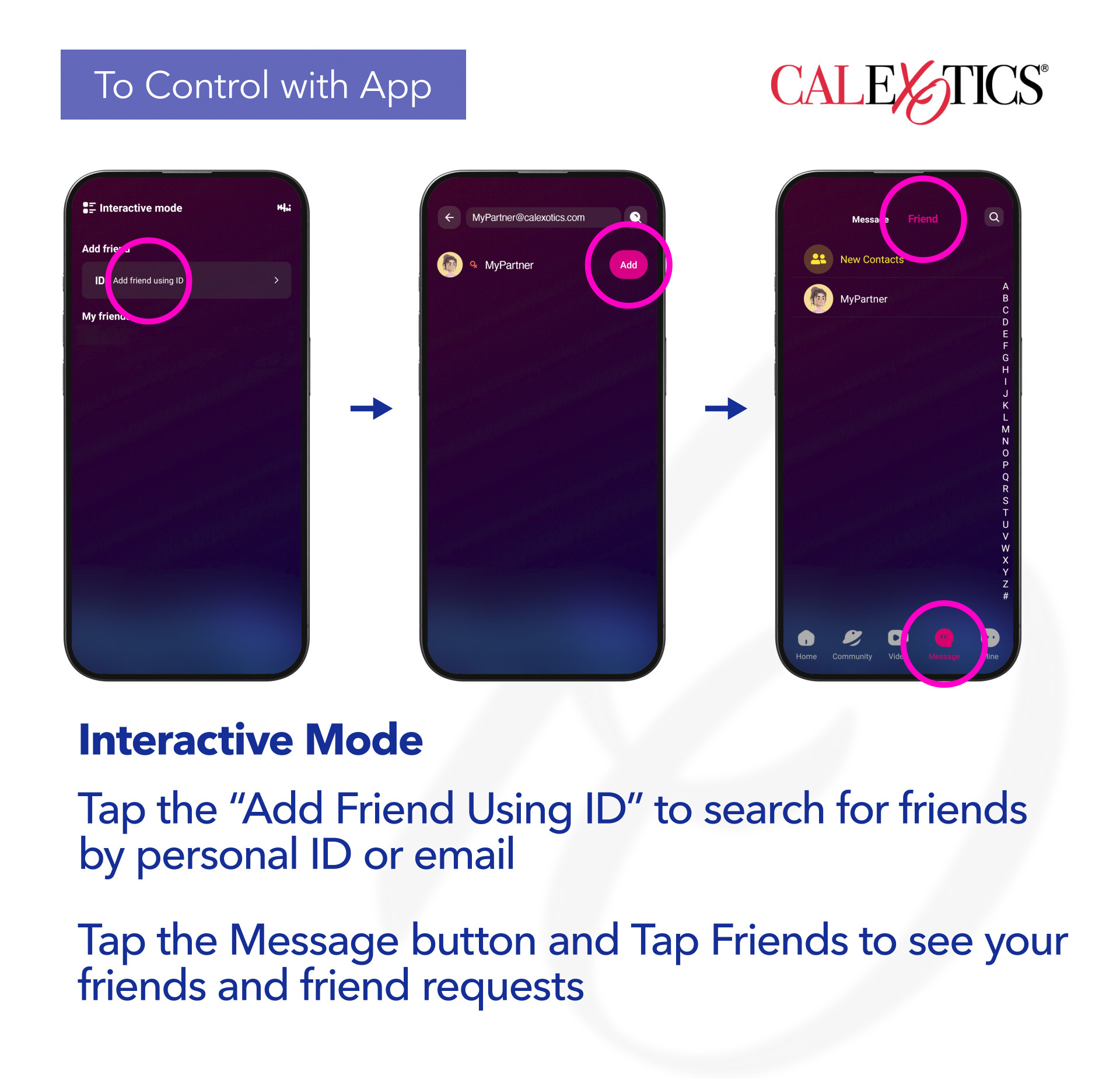
Add Friends: Tap the ”Add Friend Using ID“ to search for friends. You can search by personal ID or email. Once you enter the information, tap the magnifying glass icon to search. After the search results are displayed, you can send a friend request.
Recipient of the friend request: Tap the Message button to enter the message center. Tap Friends to view, accept, or deny friend requests.
Sender of the friend request: Tap the Message button to enter the message center. Tap Friends to see users who have accepted your friend request. Here you can send messages, delete, block, or report friends.
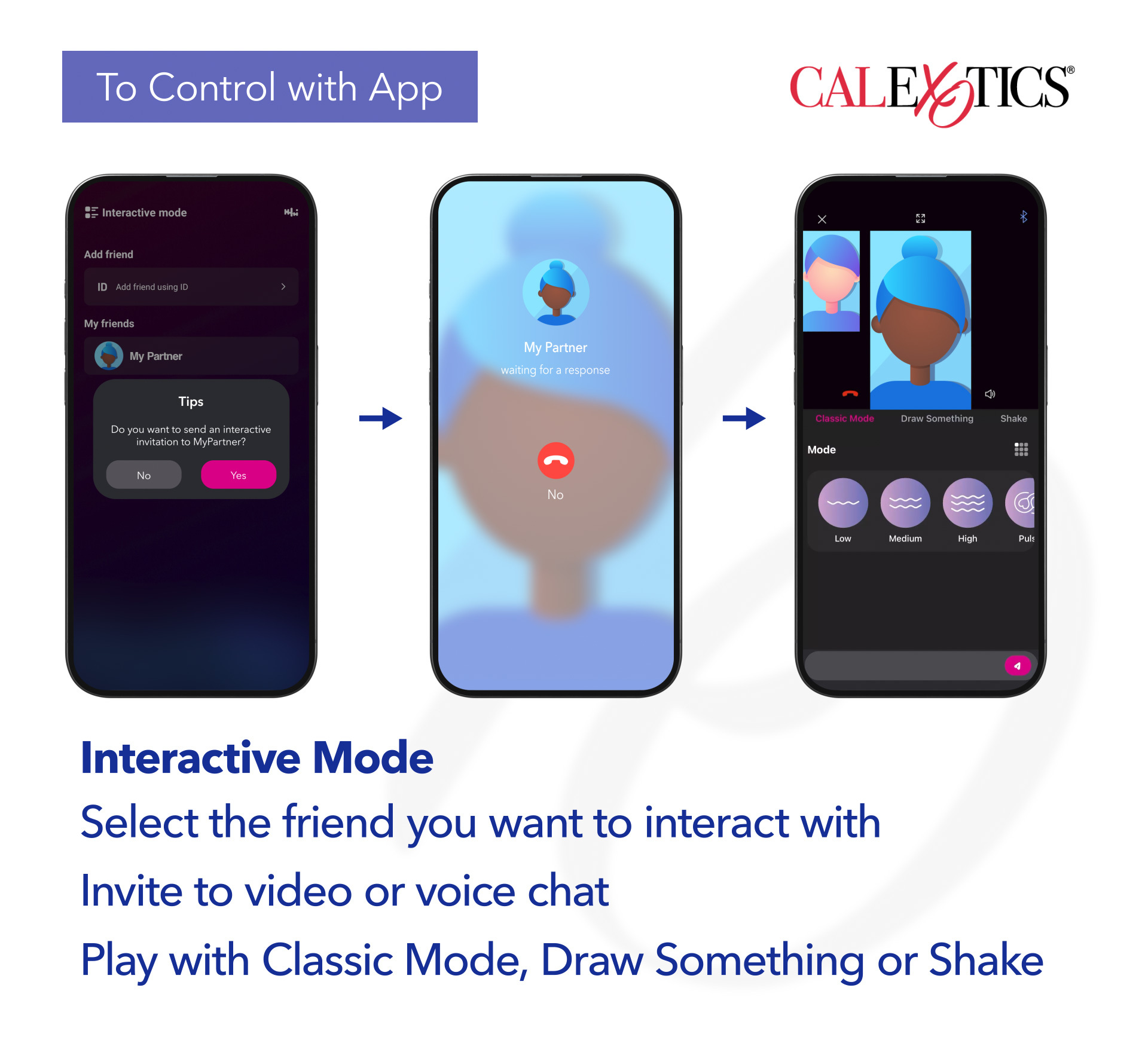
Tap the Interactive Mode to enter Interactive Mode. Select the friend you want to interact with. After the interactive connection is successful, you can send an invitation to video or voice chat. The other party must agree to open the video or voice function before the friends can interact. Once the interaction begins, friends can choose between Classic Mode, Draw Something or Shake.
Using the Love Spouse App, choose from Classic Mode, Music Mode, Draw Something or Shake.
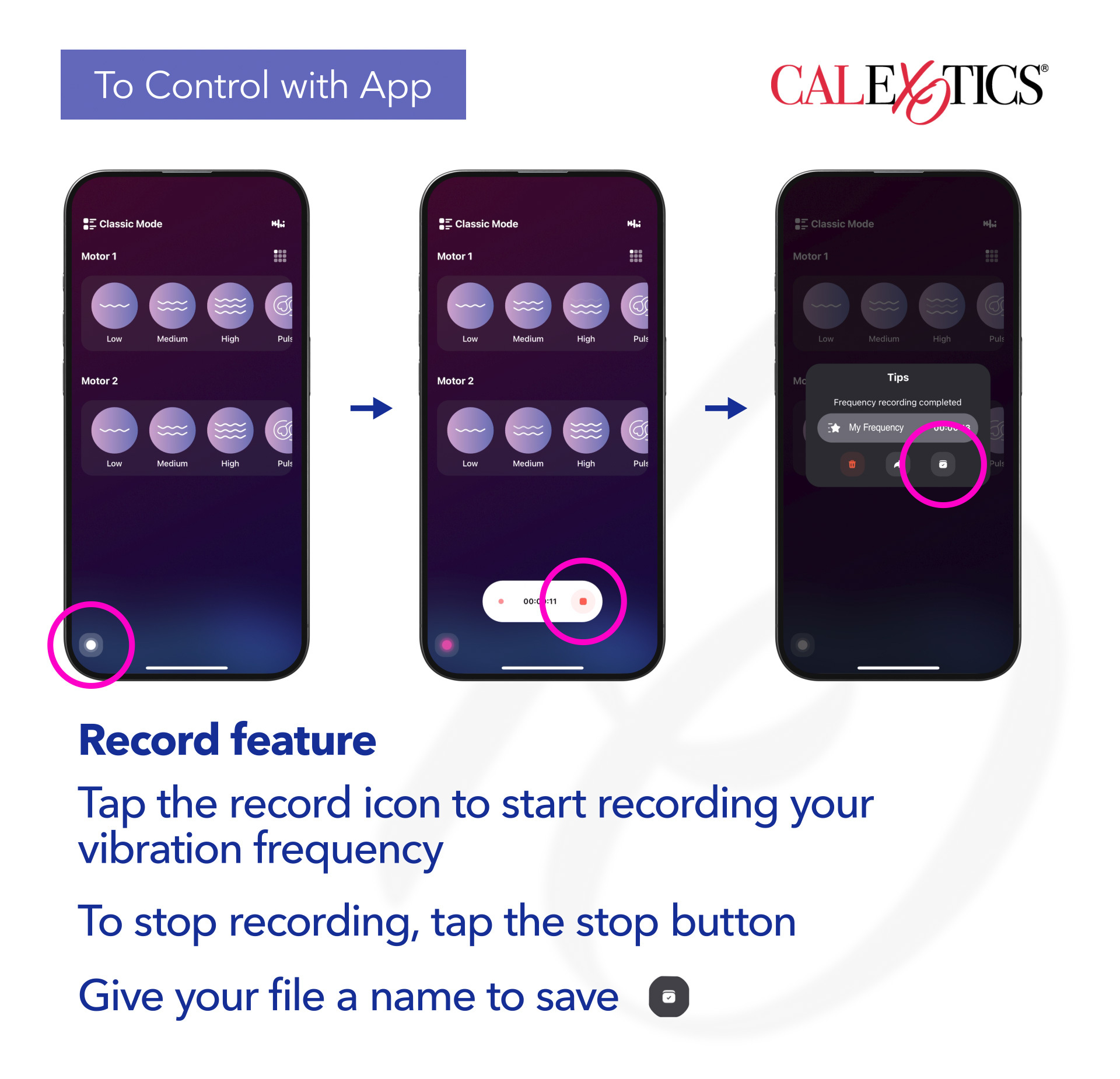
Tap the record icon in the lower left corner to start recording your vibration frequency. Explore the different vibration patterns. To stop recording your vibration frequency, tap the stop button. Discard your recorded vibration frequency by tapping the discard button. To save your recorded vibration frequency, give your file a name and tap save.
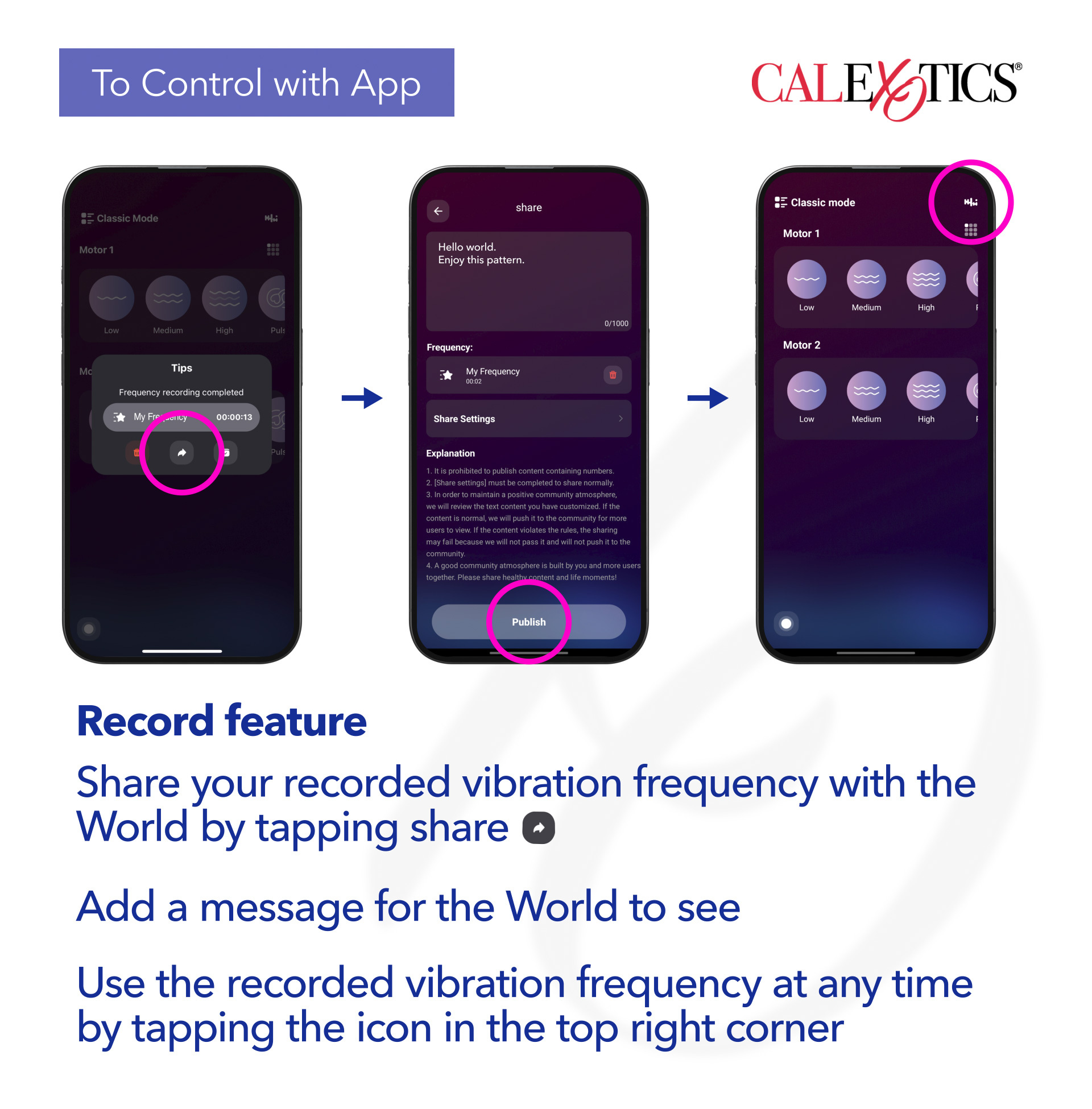
To share your recorded vibration frequency, give your file a name and tap share. Add a message for the World to see and tap Publish/Release. Use the recorded vibration frequency at any time by tapping the icon in the top right corner.
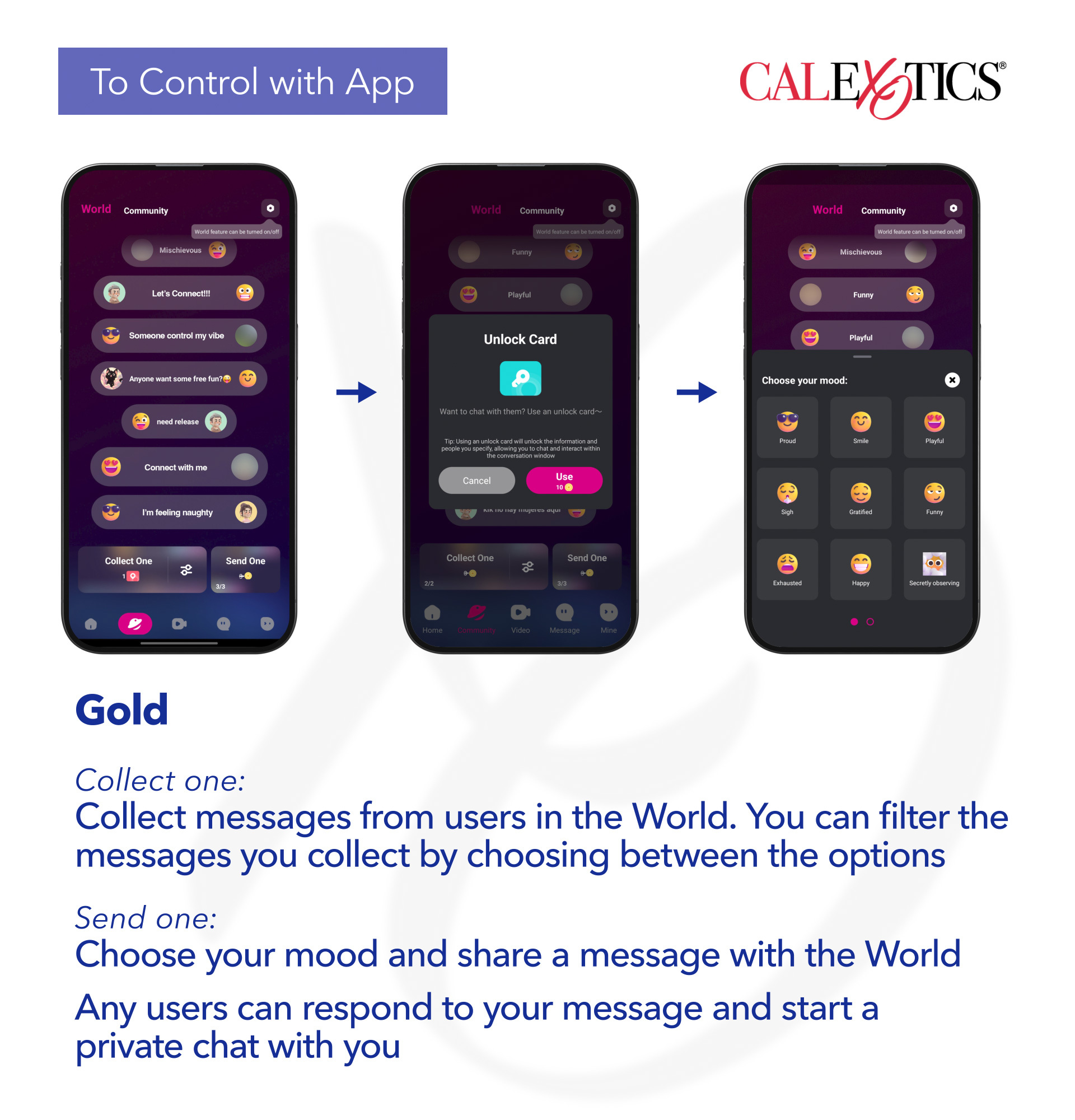
Using gold:
Collect one: Collect messages from users in the World. You can filter the messages you collect by choosing between options.
Send one: Choose your mood and share a message with the World. Any users can respond to your message and start a private chat with you.
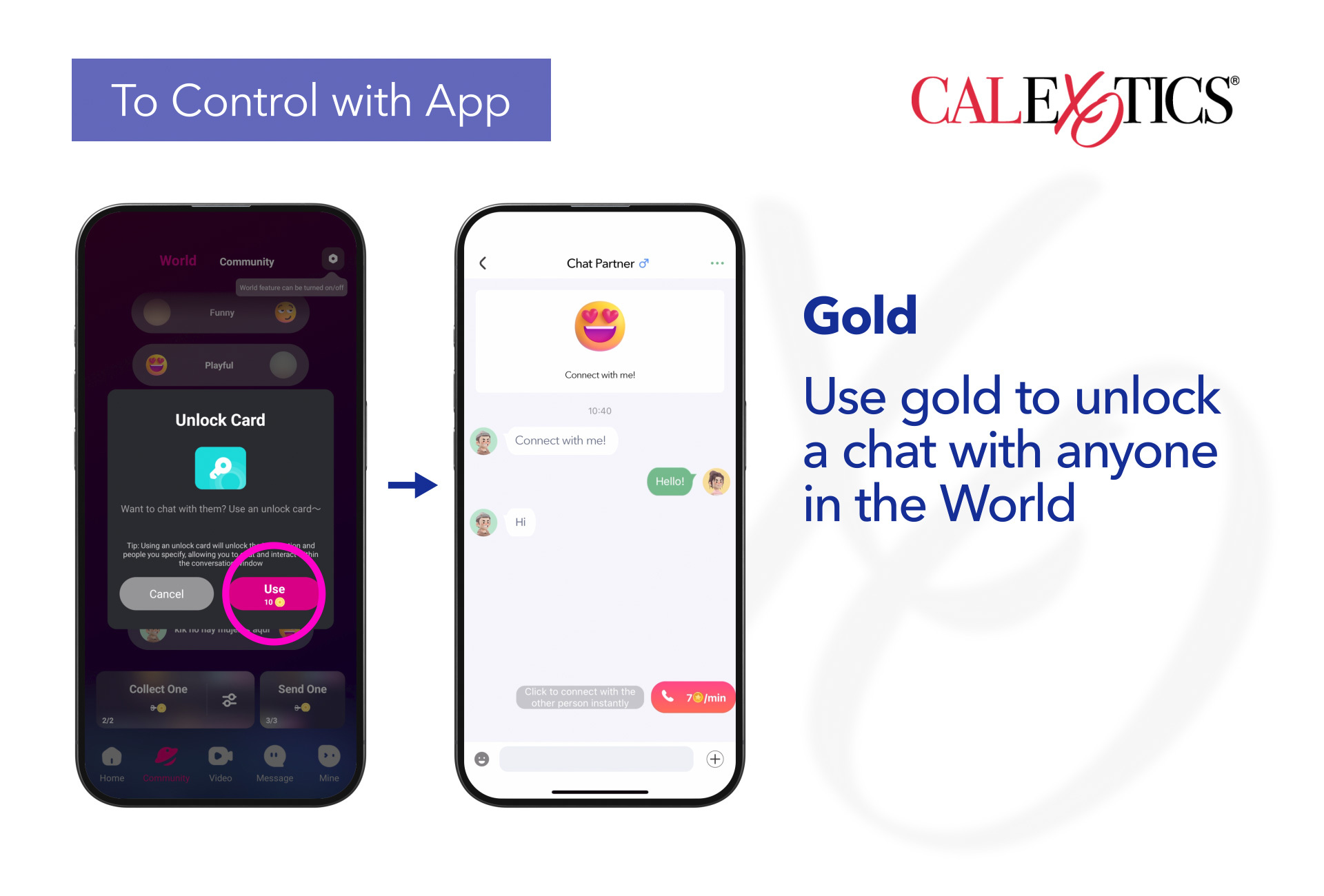
Private Chat/Unlock Card: Use gold to unlock a chat with
anyone in the World.
*Unlocking a chat with gold grants unlimited access to the
conversation, starting from the first message, with no time or message limits.
Purchasing gold:
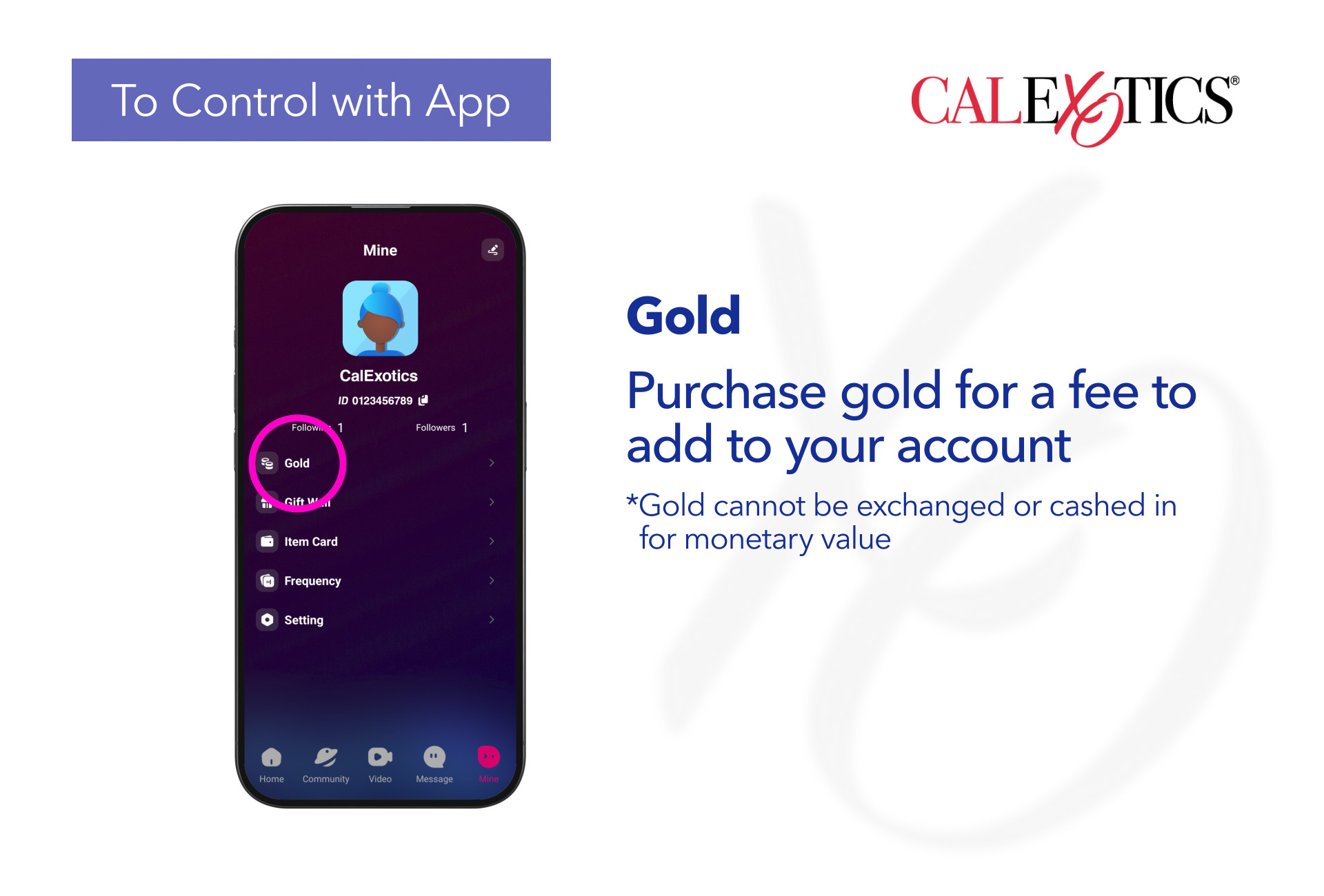
Purchase gold for a fee to add to your account.
*Gold cannot be exchanged or cashed in for monetary value.
Press and hold the power button for 3 seconds to activate; LED light will indicate the toy is activated.
Press the button to activate vibrations.
Press the button repeatedly until the desired function is reached.
To turn the product off, press and hold the power button for 3 seconds.
The application is constantly updated. Visit the Operation Guide on the application for the most up to date information.
 US Dollars
US Dollars